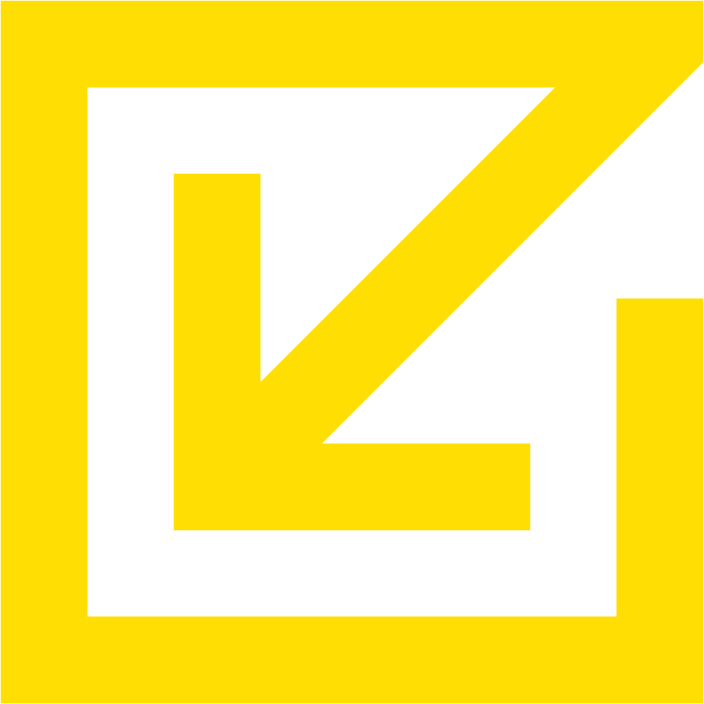How To Reset Your Mobile Advertising ID
The advertising ID is similar to the ‘cookie’ that tracks you online. It's a non-personalized identifier of your phone. As a Reklaim member, you can see your mobile ID under the device data tab. It's a good idea to reset your mobile ID from time to time as it breaks the tracking chain companies have built on you.
Ok, so how do you change it? The process is different for iOS and Android. Listed below are the steps to do this by the manufacturer.
HOW TO RESET YOUR APPLE ADVERTISING DEVICE ID
To reset your Advertising Identifier on iOS or iPadOS, go to Settings > Privacy > Tracking, toggle “Allow Apps to Request to Track” off and then select “Ask Apps to Stop Tracking” in the prompt, then toggle “Allow Apps to Request to Track” back on. As a footnote - when you turn this toggle back on, all of the apps by default will be ‘off’, so the ones you are ok with tracking you should turn back on.
HOW TO RESET YOUR ANDROID ADVERTISING DEVICE ID
To reset your Android advertising ID, Open Google Settings on your Android device by tapping on the menu and then on Google Settings once all the apps are displayed on your screen. Locate and tap on the Ads menu under Services. Once there, tap on “reset advertising ID” on the new page. Confirm the reset when the confirmation prompt is displayed and you are ready.
Congratulations, if you have done the above, you have broken the surveillance chain, and now anyone with your old mobile ID has to start over. Nice work!